The tutorial:
01
Open a New Transparent image of
900 x 600 px
Fill with the Gradient

Effects - Image Effects - Seamless
Tiling
Effects - Plugins -
<ICNET Software> Filters
Unlimited - &<Bkg
Kaleidoscope> - Kaleidoscope
5
Layers -
Duplicate
Image -
Mirror
Layer
Palette - Double
click on this Layer and set
the Layer Opacity of this layer to
50
Layers - Merge - Merge Down
Effects - Image
Effects - Seamless
Tiling
Effects - Distortion Effects -
Pixelate
Effects - Image Effects - Seamless
Tiling
02
Color Palette:
Set your Foregroundcolor back
to color 
Layers - New
Raster Layer
Selection Tool - Rectangle
 - Custom Selection:
- Custom Selection:

Fill with the
Foregroundcolor 
Selections -
Select None
Color Palette:
Swap Materials 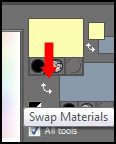
Effects - Plugins -
Toadies - What Are You? - X-dose
20 - Y-dose 0
Effects 3D
Effects - DropShadow - Color:
#000000 
Layer
Palette - Double
click on this Layer and set
the Layer Opacity of this layer to
55
Layers - Merge -
Merge Down
03
Selections - Load/Save Selection - Load
Selection From Disk - Msb_Sel_Celebrate_01
Selections - Promote Selection to
Layer
Selections - Select
None
Effects - Plugins -Tramages
- Gradient/Spokes Ratio Maker
Effects - Edge Effects - Enhance
Layer
Palette - Double
click on this Layer and set the Blend Mode
to "Soft
Light"
Effects - Artistic Effects -
Enamel
Effects 3D
Effects - DropShadow - Color:
#000000 
Layers - Merge - Merge Down
Your work looks like
this now:
04
Layers - Duplicate
Effects - Plugins -
Tramages -
Legolator
Effects - Image
Effects - Seamless Tiling
Effects 3D
Effects - DropShadow - Color:
#000000 
Effects - Plugins -
[AFS Import] -
sqborder2
Layer
Palette - Double
click on this Layer and set the Blend Mode
to "Multiply" and the
Layer Opacity to
50
Layers - Merge -
Merge Down
Your work looks like
this now:
05
Color Palette: Swap
Materials 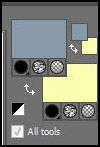
Set
your Foregroundcolor to Gradient again, same
settings
Layers - New Raster Layer
Fill with the Gradient 
Layers -
Load/Save Mask - Load Mask from
Disk -
Narah_mask_0335
Adjust -
Sharpness - Sharpen
Layers - Merge -
Merge Group
Image - Resize -
45% - Resize all layers not
checked
Image - Mirror
Effects - Image Effects -
Offset
Adjust -
Sharpness - Sharpen - REPEAT ONCE ( do not use sharpen
more, the effect will be to strong!)
Effects 3D Effects - DropShadow - Color:
#000000 
06
Open Tube
"Msb_Deco_5-5-13_1"
Edit - Copy
On your work image: Edit -
Paste As New Layer
Effects - Image
Effects - Offset
Effects 3D Effects -
DropShadow - Color: #000000

Layer Palette
- Double click on this Layer and
set the Layer Opacity
of this layer to 75
Layers - Merge - Merge Down
07
Layers - New Raster Layer
Fill with the Gradient 
Effects -
Plugins - <I.C.NET Software> - Filters Unlimited 2.0 - VM
Texture - Paper Cut
Layer Palette - Double click on this Layer and set
the Blend Mode to
"Soft Light" and the Layer Opacity to
28
08
Layer Palette: Set
your Foregroundcolor back to color
and change to #ffffff 
Layers - New Raster
Layer
Fill the Selection
with the Foregroundcolor
Selection Tool
- Rectangle  - Custom Selection:
- Custom Selection:

Effects - Plugins -
AP [Lines] - Lines - SilverLining -
GridPaper
NOTE: If you are
using other colors you can play with
the 3 colors at the bottom
Selections - Select
None
Effects - Image
Effects - Seamless Tiling
Effects 3D
Effects - DropShadow - Color:
#000000
Layer Palette - Double click on this Layer and set
the Blend Mode to
"Soft Light" and the Layer Opacity to
72
Your work and
Layer Palette look like this
now:
09
Open Tube
"lunaflores825"
Edit -
Copy
On your work image:
Edit - Paste As New Layer
Image - Resize -
50% - Resize all layers not
checked
Layers -
Load/Save Mask - Load Mask from Disk
- 20-20
Layers - Merge -
Merge Group
Effects - Image
Effects - Offset
Effects - Image
Effects - Seamless Tiling
Layer Palette - Double click on this Layer and set
the Blend Mode to
"Soft Light" and the Layer Opacity to
72
10
Layer Palette: Set
your Foregroundcolor to #8899a9

Layers - New Raster
Layer
Selection
Tool - Rectangle  - Custom Selection:
- Custom Selection:

Fill the Selection
with the Foregroundcolor
Layers -
Load/Save Mask - Load Mask from Disk
- - sg_fast-blast
Layers - Merge -
Merge Group
Selections - Select None
Image - Mirror
Effects - Image
Effects - Offset
Effects - Edge Effects - Enhance
Layer Palette -
Double click on this
Layer and set the Blend Mode to
"Soft
Light"
Effects 3D
Effects - DropShadow - Color:
#000000 
11
Layers - New Raster
Layer
Fill with the
Backgroundcolor (Right Mouse
click)
Layers - Load/Save Mask from Disk
-
Narah_mask_0396
Layers - Merge -
Merge Group
Effects 3D
Effects - DropShadow - Color:
#000000 
Layer Palette -
Double click on
this Layer and set the Blend Mode to
"Soft Light" and the Layer Opacity to
23
12
Color Palette: Set
your Foregroundcolor to
Foreground/Background Gradient
(Corel_06_029) - Style:
Sunburst
Layers - New Raster
Layers
Selections -
Load/Save Selection - Load Selection
From Disk -
Msb_Sel_Celebrate_03
Fill the selection with
the Gradient 
Adjust - Blur -
Gaussian Blur - 45
Selections - Select
None
Layer Palette - Double click on this Layer and set
the Blend Mode to
"Burn" and the Layer Opacity to
82
Your work and
your Layer Palette look like this
now:
13
Color Palette: Set
your foregroundcolor back to color
Layers - New
Raster Layer
Selection
Tool - Rectangle  - Custom Selection:
- Custom Selection:

Fill the
Selection with the Foregroundcolor

Selections -
Modify - Contract - 15 px
Edit -
Cut
Keep
selected
14
Color Palette:
Set your Foregroundcolor to
Foreground/Background Gradient
(Corel_06_029) - Style: Linear
Layers -
New Raster Layer
Fill the
Selection with the Gradient 
Adjust - Blur
- Gaussian Blur - 25
Effects -
Illuminations Effects - Sunburst - Color
#f2f2c8

Layer Palette -
Double click on this Layer and
set the Blend Mode to
"Luminance" and the Layer Opacity to
78
Keep
selected
15
Layers -
Duplicate
Layer Palette -
Double click on this Layer and
set the Blend Mode to
"Multiply" and the Layer Opacity to
47
Layers - Merge
- Merge Down
Layers -
Arrange - Move Down
Effects -
Plugins - <ICNET Software>
Filters Unlimited - [AFS
IMPORT] - BORFILM
Effects - Plugins -
Transparency - Eliminate Black
Selections - Select
None
Effects 3D
Effects - DropShadow - Color:
#f2f2c8 
16
Layer Palette - Click on the top
layer
Selections - Select
All
Selections -
Float
Effects - Texture Effects - Weave -
Weave Color: Foreground Color  - Gap
Color: Background color
- Gap
Color: Background color 
Effects - 3D Effects - Inner Bevel - Bevel 9
- Color #ffffff 
Effects 3D
Effects - DropShadow - Color:
#000000 
Selections - Select
None
Layer Palette
- Double click on this Layer and
set the Layer Opacity
of this layer to 70
Layers - Merge
- Merge Down
Layer Palette
- Double click on this Layer and
set the Blend Mode to
"Normal"
Image - Resize
- 80% - Resize all layers not
checked
17
Layers -
Duplicate
Effects - Geometric Effects - Circle
Effects - Image
Effects - Offset
Hit the K key of your Keyboard. Load
Preset: Msb_8-5-13_0
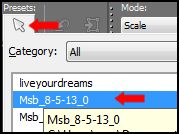
Hit the M key of your keyboard to remove the
nodes
18
Layers -
Duplicate
Image -
Mirror
Effects - Image
Effects - Offset
Layers - Merge
- Merge Down
Effects 3D
Effects - DropShadow - Color:
#000000 
19
Open Tube "Msb_Trappetje"
Edit - Copy
On your work image: Edit -
Paste As New Layer
Effects - Image
Effects - Offset
Layers - Arrange - Move Down
Effects 3D
Effects - DropShadow - Color:
#000000 
Layer Palette - Click on the top
layer
Layers - Merge -
Merge Down - REPEAT
ONCE
Image - Resize - 95% -
Resize all layers not checked
Effects - Image
Effects - Offset
Layer Palette -
Double click on
this Layer and set the Layer
Opacity of this layer to 65
Your work looks
like this now:
20
Layer Palette - Click on the
Bottom layer
Selections -
Load/Save Selection - Load Selection
From Disk - Msb_Sel_Celebrate_02
Selections - Promote
Selection to Layer
Effects - Plugins -
MuRa's Meister - Perspective
Tiling
Selections -
Select None
21
Open Tube "Msb_Deco_5-5-13_2"
Edit - Copy
On your work image: Edit -
Paste As New Layer
Effects - Image
Effects - Offset
22
Layers -
Duplicate
Image -
Mirror
Image - Flip
Layers - Merge - Merge
Down
Effects 3D
Effects - DropShadow - Color:
#000000 
Effects -
Distortion Effects - Wind - From Left checked - Wind
Strength:
25
Effects - Distortion Effects - Wind - From Right
checked - Wind Strength:
25
Layer Palette -
Double click on this Layer and set the
Layer Opacity of this layer to 30
23
Layer Palette - Click on the top
layer
Open Tube "
Msb_Tekst_Celebrate"
Edit - Copy
On your work image: Edit -
Paste As New Layer
Effects - Image
Effects - Offset
Effects
3D Effects - DropShadow - Color:
#000000 
Layer Palette -
Double click on
this Layer and set the Layer Opacity
of this layer to88
24
Layer Palette -
Click on the Bottom layer
EDIT COPY!
Layers - Merge - Merge all (Flatten)
25
Image - Add
Borders - Symmetric checked -
1 px - Foregroundcolor 
Image -
Add Borders - Symmetric
checked - 2 px -
Backgroundcolor 
Image
- Add Borders - Symmetric
checked - 1 px -
Foregroundcolor 
Selections - Select All
Image - Add Borders
- Symmetric checked - 70 px -
Backgroundcolor 
Selections -
Invert
Edit - Paste into
Selection (Image is still in your
PSP Memory)
Effects - Reflection
Effects - Kaleidoscope
Adjust - Blur -
Gaussian Blur - 15
Effects - Plugins -
Graphics Plus - Cross
Shadow
Keep selected!
26
Selections - Promote
Selection to Layer
Effects - Plugins -
<I.C.NET Software>
Filters Unlimited - [AFS
Import] - sqborder 2
Layer Palette - Double click on this
Layer and set the Blend Mode
to "Soft Light"
Keep selected!
27
Layers - Merge -
Merge all (Flatten)
Selections - Invert
Effects 3D
Effects - DropShadow - Color:
#000000 
Selections -
Select None
28
Open Tube "Athe-FM 354
"
Edit - Copy
On your work image: Edit -
Paste As New Layer
Image - Resize - 60% - Resize all layers
not checked
Effects - Image
Effects - Offset
Adjust - Sharpness -
Sharpen
Effects - Plugins -
Alien Skin Eye Candy 5 - Impact -
Perspective Shadow -
Settings Tab:
Msb_Preset_AS_PS_Celebrate
Image - Add Borders
- Symmetric checked - 1 px -
Foregroundcolor 
Image - Resize - Width 900
Pixels - Resize all layers
checked
Add your name or watermark, save as
JPG file and you're
done!
If you wish you can post your result
on my Facebook Page

Extra Example: Tube by Annelies from
A&K Tubes unlimited. She shares her great
tubes
HERE
