Open a new transparent image of 900 x
550 px
Fill with the Gradient 
Effects - Plugins - Filter Factory Gallery G - Bevel
1.5
02
Layers - Duplicate
Image - Free Rotate
- Right - 90°
Selections - Select All
Selections - Float
Selections - Defloat
Selections - Modify - Contract - 126 px
Selections - Promote Selection to Layer
Selections - Select None
Effects - Plugins - Filter Factory Gallery G - Bevel 1.5 - Same
Settings
Effects - Plugins - MuRa’s Meister - Perspective
Tiling
Layer Palette - Double click on this Layer and set the Blend
Mode to "Overlay"
Your work and
Layer Palette look like this now:
03
Color Palette: Double Click on the Foreground Gradient and
change to Pattern, look in the menu for the "patroon zilver
monaiekje umbrellas" pattern
Layers - New Raster Layer
Selections - Load/Save Selection - Load Selection From Disk -
MDlessen-selectie134
Fill the Selection with the Pattern 
Adjust -
Blur - Motion Blur - Angle 4 - Strength 100
%
Keep selected!
Effects - Plugins - Mock -
Bevel
Selections - Select None
Effects - Image Effects - Seamless Tiling
Layer Palette - Double click on this Layer and set the Blend
Mode to "Overlay"
04
Selections - Load/Save Selection - Load Selection From Disk -
MDlessen-selectie134A
Selections - Promote Selection to Layer
Selections - Select None
05
Color Palette: Set the Foreground Pattern back to color and
change to
#c9765e 
Note: If you use a tube of your own it is now time to change
the color, pick a bright color from your tube instead of
#c9765e
Effects - Texture Effects - Weave - Weave Color #ffffff
 - Gap Color #c9765e
- Gap Color #c9765e  (Or your own bright color)
(Or your own bright color)
Layers - Duplicate
Effects
- Geometric Effects - Cylinder Vertical - Strength 30
%
Layers - Merge - Merge Down
Your work and Layer Palette look like this now
06
Layer
Palette - Click on the Second Layer from the Top (Raster
2)
Selections - Load/Save Selection - Load Selection From Disk -
MDlessen-selectie135
Selections - Promote Selection to Layer
Effects - Plugins - MuRa’s Meister - Cloud - Uncheck the BG
color
Selections - Select None
Effects - Image Effects - Offset
Effects - Plugins - Alien Skin Eye
Candy 5 - Nature - Drip - Settings Tab:
Preset MDlessen- umbrellas ECnature
Effects - Image Effects - Seamless Tiling
Effects 3D Effects - Dropshadow -
Color #000000 
Layers - Arrange - Bring to Top
07
Layer
Palette - Click on the Second Layer from the Bottom
Layers - Arrange - Bring to Top
Image - Resize - 50% - Resize all
Layers not checked
Image -
Free Rotate - Right - 90°
Effects - Distortion Effects - Polar Coordinates
Effects - Image Effects - Offset
Effects 3D Effects - Dropshadow -
Color #000000 
08
Color Palette: Double Click on the Foreground Color and change
to Pattern, look in the menu for the "baksteen monaiekje umbrellas"
pattern
Layer
Palette - Click on the Second Layer from the
Bottom
Layers - New Raster Layer
Selections - Load/Save Selection - Load Selection From Disk -
MDlessen-selectie136
Fill the Selection with the Pattern 
Keep
selected!
Effects - Plugins - MuRa’s Meister - Perspective
Tiling
Layer Palette - Double click on this Layer and set the Blend
Mode to "Overlay" and the Layer Opacity to
60
Layers - Duplicate
Selections - Select None
Your work and Layer Palette look like this now:
09
Open Tube "deco monaiekje umbrellas"
Edit - Copy
On your work image: Edit - Paste
As New Layer
Layers - Arrange - Move Up
Edit - Repeat Arrange
Layer
Effects - Image Effects - Offset
10
Layers - Duplicate
Image - Resize - 75% - Resize all
Layers not checked
Effects - Image Effects - Offset
11
Open Tube "Lantern"
Edit - Copy
On your work image: Edit -
Paste As New Layer
Layers - Arrange - Bring to Top
Image - Resize - 25% - Resize all
Layers not checked
Image - Resize - 90% - Resize all
Layers not checked
Effects - Image Effects - Offset
Effects - Plugins - Alien Skin Eye
Candy 5 - Impact - Perspective
Shadow - Settings Tab:
Preset
MDlessen-umbrellas EC
Effects 3D Effects - Dropshadow -
Color #000000 
12
Open Tube "Alies
391-hartjesregen-13012011"
Edit - Copy
On your work image: Edit -
Paste As New Layer
Image - Resize - 40% - Resize all
Layers not checked
Effects - Image Effects - Offset
13
Color Palette: Set the Foregroundcolor back to Color 
Color Changer Tool

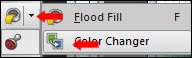
Click with the Foregroundcolor  on one of the hearts of the tube
on one of the hearts of the tube
The hearts will change into the foregroundcolor
Change the Color Changer back to the Flood Fill Tool
Effects 3D Effects - Dropshadow -
Color #000000 
14
Selections - Load/Save Selection - Load Selection From Disk -
MDlessen-selectie137
Selections - Promote Selection to Layer
Selections - Select None
Layer Palette - Double click on this Layer and set the Blend
Mode to "Multiply"
15
Open Tube "Umbrella"
Edit - Copy
On your work image: Edit - Paste
As New Layer
Effects - Image Effects - Offset
Tip: If you use another color you
can use the Color Changer Tool again
16
Open Tube "Joanie_Woman_26-11-2013"
Edit - Copy
On your work image: Edit - Paste
As New Layer
Image - Mirror
Image - Resize - 80% - Resize all
Layers not checked
Effects - Image Effects - Offset
Effects - Plugins -
Alien Skin Eye Candy 5 - Impact -
Perspective Shadow -
Settings Tab: Preset
MDlessen-umbrellas2
EC
17
Layers - Merge -
Merge all (Flatten)
Effects - Plugins - AAA Frames - Foto Frame
18
Add your name or watermark, save as JPG
file and you're done!
If
you wish you can post your result on my Facebook Page

Attention You may send your
result to Monaiekje, she will place it at her site HERE . But only of your work is
900 PX Width!
Email monaiekje.design@gmail.com