Effects - Plugins -
Mehdi - Weaver
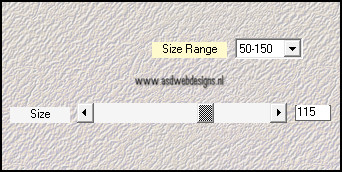
Effects - Edge Effects - Enhance
More
Layer Palette - Set the Layer
Opacity of this layer to
75
Layers - Merge - Merge
Down
03.
Layers - New Raster Layer
Selections - Load/Save Selection -
Load selection from disc -
MDlessen-sel6
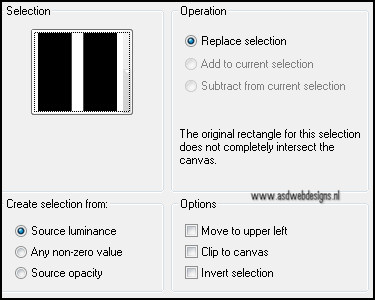
Fill the
selection with
the gradient
Effects - Texture Effects - Weave -
Waeve Color #ffffff
- Gap color
#5a7181
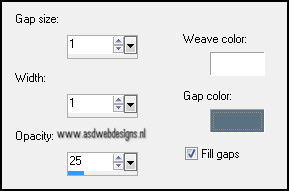
Selections - Select None
Effects - Distortion Effects - Wave
- Color #5a7181
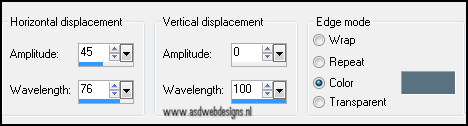
Magic Wand Tool - Mode:
Shift/Add - Tolerance 0 - Click
in the blue
parts

Selections - Modify - Expand -
1px
Fill
the selection with
the gradient
Effects - Texture Effects - Blinds -
Color #5a7181
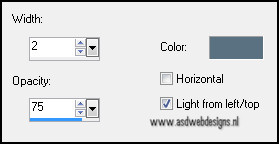
Effects 3D Effects - Dropshadow -
10 - 10 - 50 -
20 - #000000
Effects
3D Effects - Dropshadow - Minus
10 - Minus 10 - 50 - 20 -
#000000
Selections - Select
None
Effects - Image Effects - Seamless
Tiling - Default settings
04.
Layers - Duplicate
Effects - Image Effects - Seamless
Tiling
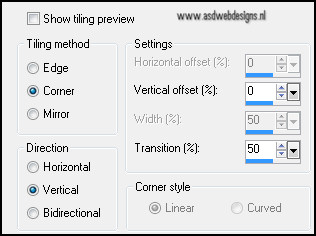
05.
Image - Add Borders -
Symmetric -
30 px - #fff8ee

Image - Add
Borders -
Symmetric -
1 px - #5a7181

Magic Wand Tool -
Mode: Shift/Add - Tolerance
0 - Click in the 30
px border
Fill the selection
with the gradient
Effects - Plugins -
Mehdi - Sorting
Tiles
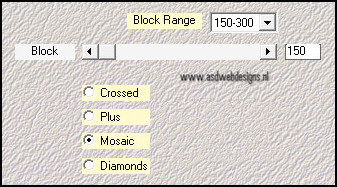
Keep
selected
06.
Layers
- Duplicate
Image - Free
Rotate
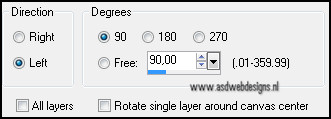
Effects 3D Effects - Dropshadow
- 10 - 10 - 50 -
20 - #000000
Effects 3D Effects - Dropshadow
- Minus 10 - Minus
10 - 50 - 20 -
#000000
Selections - Select None
Layers - Merge -
Merge Down
07.
Open Tube "Water Frame" - Copy
and paste as new layer on your
image.
Layer Palette -
Set the Blend
Mode of this
layer to "Multiply"
Effects 3D Effects - Dropshadow
- 10 - 10 - 50 -
20 - #000000
Effects 3D Effects - Dropshadow
- Minus 10 - Minus
10 - 50 - 20 -
#000000
08.
Open
Tube "Terry_HotSummerDay_june07" - Copy and paste as
new layer on your
image.
Image - Resize - 105% - Resize all
layers not checked
Effects - Image Effects -
Offset
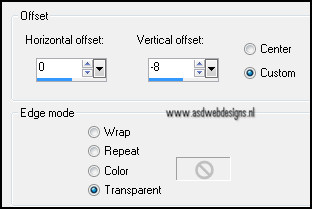
Layers - New Raster Layer
Add
your name or
watermark
09.
Layer Palette - Click on the
second layer
fro the top (woman tube)
Selection Tool -
Freehand selection


Select the
water like
this:

Effects
- Plugins - Eye Candy 4000
- Jiggle -
Settings Tab:
Preset
MDlessen-coolwater
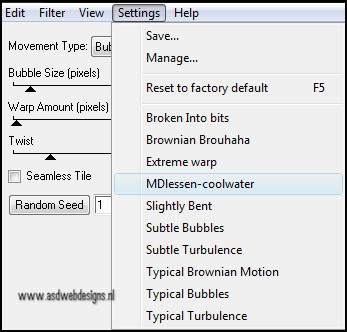
Selections - Select None
Edit - Copy Special - Copy
Merged ( if you do not have this
option - merge visible and
copy)
10.
The
animation:
Go to Animation Shop
(From now on called AS)
Edit - Paste as new
animation
11.
Go back to PSP
Undo
the two last commands (3 times
if you did not have the
Copy Special
Option)
Effects
- Plugins - Eye Candy 4000
- Jiggle -
Settings Tab:
Preset
MDlessen-coolwater
Click
on Random Seed
Selections - Select None
Edit - Copy Special - Copy
Merged ( if you do not have this
option - merge visible and
copy)
12.
Go to AS
Edit - Paste after current
frame
13.
Go back to PSP
Undo
the two last commands (3 times
if you did not have the
Copy Special
Option)
Effects
- Plugins - Eye Candy 4000
- Jiggle -
Settings Tab:
Preset
MDlessen-coolwater
Click
on Random Seed
Selections - Select None
Edit - Copy Special - Copy
Merged ( if you do not have this
option - merge visible and
copy)
14.
Go to AS
Edit - Paste after current
frame
Image - Resize Animation -
800 px
15.
Save as Gif file and you're
done!