Layer Palette -
Set the Blend Mode of this layer to "Dodge" and the
Layer Opacity to 72
It looks like this now:

Window - Duplicate
(or shift+D) - Minimize to tray and go back to the
original
04.
Layer Palette -
Click on the Bottom layer
Layers - Duplicate
Layers - Arrange - Bring to
Top
Effects -
Plugins - Sapphire
Filter 03 SapphirePlugin_0238.
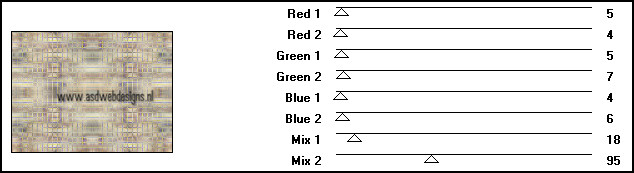
Effects - Edge
Effects - Enhance
Layer Palette - Set the Blend Mode of this layer to
"Soft Light"
05.
Layer Palette - Click on
the Bottom layer
Selections - Load/Save Selection - Load
Selection From Disk - Msb_Sel_Surprised_01
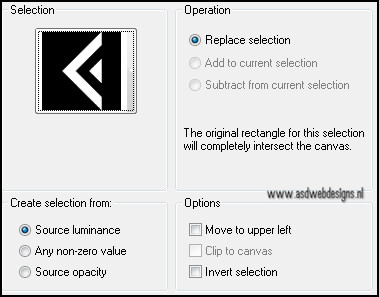
Selections - Promote Selection to
Layer
Layers -
Arrange - Bring to Top
Effects - Texture Effects - Texture -
Spots - Color d3ccc2. ( if you use the one
from the zip , look for "Gestippeld")
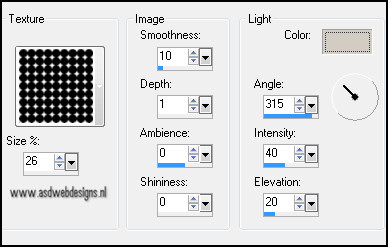
Selections -
Select None
Layer Palette - Set the
Layer Opacity of this layer to 55
06.
Layer Palette -
Click on the Bottom layer
Selections
- Load/Save Selection - Load Selection From Disk -
Msb_Sel_Surprised_02 - Same settings as before
Selections - Promote Selection to
Layer
Layers -
Arrange - Bring to Top
Effects -
Texture Effects - Weave - Color #413e3a
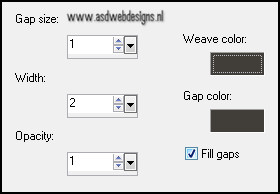
Selections -
Select None
Layer Palette - Set the Layer Opacity of this layer
to 63
Effects 3D Effects - Dropshadow - 14 - 8
- 15 - 15 - #000000
Effects 3D Effects - Dropshadow - Minus
14 - Minus 8 - 15 - 15 - #000000
Layers - Merge - Merge
Down
07.
Layers -
Duplicate - Repeat Once
Layer Palette - Click on
the Second layer from the top
Image -
Mirror
Layers -
Merge - Merge Down
Effects 3D Effects - Dropshadow - 5 - 5 -
30 - 15 - #000000
08.
Layer Palette - Click on
the top layer
Effects - Distortion
Effects - Warp
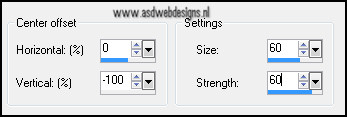
Effects - Distortion
Effects - Warp (change vertical to 100 instead of
Minus 100)
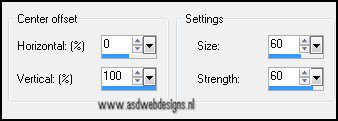
Image - Resize
- 50% - Resize all layers not checked
Effects -
Image Effects - Offset
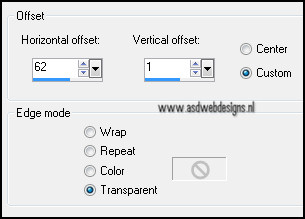
09.
Layers -
Duplicate
Image - Mirror
Layers - Merge
- Merge Down
Effects
3D Effects - Dropshadow - 5 - 5 - 30 - 15 -
#000000
It looks like this now:
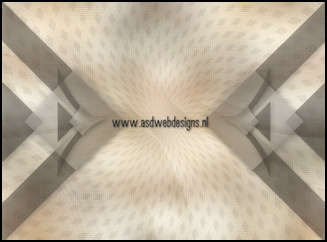
10.
Open Tube "Msb_Deco_Diamond_01" - Edit - Copy
On
your work image - Edit - Paste As New
Layer
Effects - Image Effects - Offset
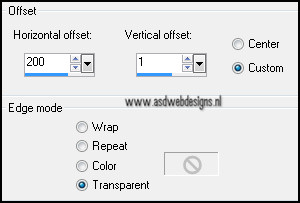
Layers -
Duplicate
Image - Mirror
Layers - Merge
- Merge Down
Adjust -
Sharpness - Sharpen
Effects
3D Effects - Dropshadow - 5 - 5 - 20 - 15 - #000000
Verticaal
Layers - Merge
- Merge Down - Repeat Once
Layer Palette -
Set the Layer Opacity of this layer to
86
11.
Layers - New
Raster Layer
Selection Tool -
Rectangle  - Custom Selection:
- Custom Selection: 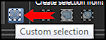
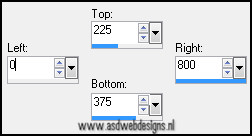
Fill the
selection with the graidient
Adjust - Blur
- Gaussian Blur - 30
Selections -
Select None
Effects - Distortion
Effects - Warp
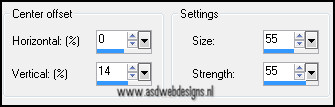
Effects - Plugins -
Toadies -What are you? - 5 - 5
Layers - Arrange - Move
Down
Layer Palette - Set the
Layer Opacity of this layer to 60
12.
Layer Palette - Click on
the top layer
Layers - New
Raster Layer
Selections - Load/Save Selection - Load
Selection From Disk - Msb_Sel_Surprised_03 - Same
settings as before
Open Tube "Msb_Liza
tube flowers 10-8-2011" -
Edit - Copy
On your work image
- Edit - Paste Into
Selection
Adjust - Sharpness -
Sharpen
Effects -
Plugins - Filters Unlimited -
Toadies - Glasswork Gray -
Default
Selections - Select
None
Effects
3D Effects - Dropshadow - 5 - 5 - 25 - 15 -
#000000
Effects -
Plugins - Alien Skin Eye Candy 5 - Impact - Backlight -
Settings Tab: Preset Msb_Preset_BL_Surprised
Layer Palette - Set the
Layer Opacity of this layer to 40
Layers - Merge
- Merge Down
It looks like this now:

13.
Change your
Gradient to Style Linear - Angle 90 - Repeats 1 - Invert
Checked
Layers - New
Raster Layer
Selection Tool - Rectangle  - Custom Selection:
- Custom Selection: 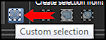
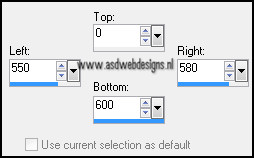
Fill with the
Gradient
Selections -
Select None
Effects - Distortion
Effects - Wave
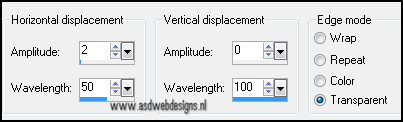
Effects - Distortion
Effects - Twirl - 200°
Effects
Filters Filters Unlimited 2.0 Toadies
Ommadawn
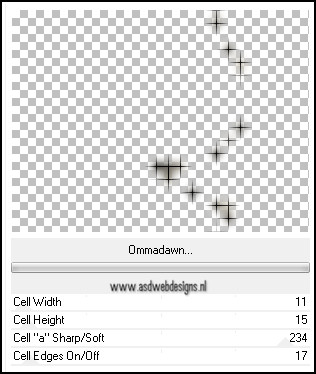
Effects -
Image Effects - Offset
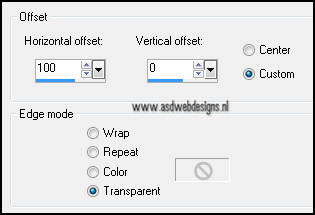
14.
Layers -
Duplicate
Image -
Mirror
Layers - Merge - Merge
Down
Layer Palette - Set the Layer Opacity of this Layer to "Soft
Light"
15.
Layers -
New Raster Layer
Selection Tool -
Rectangle  - Custom Selection:
- Custom Selection: 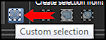

Fill with the solid
foregroundcolor
Selections - Modify - Contract 15
px.
Hit the Delete key on your
keyboard
Selections -
Select None
Effects 3D Effects - Dropshadow - Minus
24 - 50 - 85 - 1 - #c2bdb2
16.
Open Tube "tubeclaudiaviza-stillife62"
- Edit - Copy
On your work image - Edit - Paste As New
Layer
Image - Resize - 17% - Resize all
layers not checked
Adjust - Sharpness -
Sharpen
Effects - Image Effects -
Offset
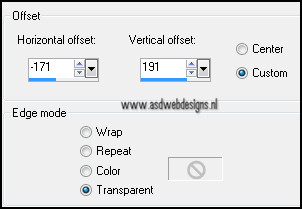
Effects 3D Effects - Dropshadow - 1 - 1 -
60 - 1 - #000000
Layers - Merge
- Merge Down
17.
Layers -
Duplicate
Image - Resize
- 95% - Resize all layers not checked
Effects -
Image Effects - Offset
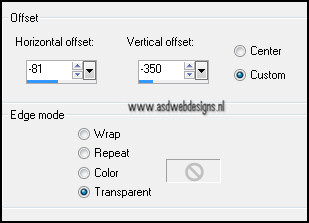
18.
Layers -
Duplicate
Image - Resize
- 80% - Resize all layers not
checked
Image - Mirror
Effects - Image Effects -
Offset
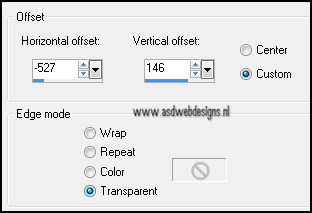
Layers -
Merge - Merge Down - Repeat Once
Effects
3D Effects - Dropshadow - 5 - 5 - 25 - 17 - #000000
19.
Go back toTube
"Jen_Woman601_31-03-2012" - Edit - Copy
On your work image
- Edit - Paste as New
Layer
Image - Resize
- 75% - Resize all layers not checked
Effects -
Image Effects - Offset
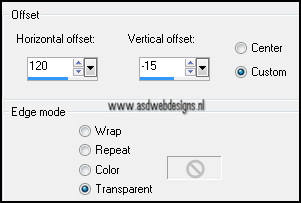
Adjust -
Sharpness - Sharpen
Effects -
Plugins - Alien Skin Eye Candy 5 -
Impact - Perspective Shadow -
Settings Tab: Preset
Msb_Preset_PS_Surprised
20.
Image - Add Borders -
Symmetric not checked - Color #413e3a

Image - Add Borders -
Symmetric not checked - Color
#cdc7b5
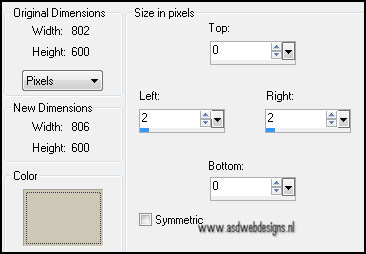
Image - Add Borders -
Symmetric not checked - Color #413e3a

Selections - Select All
Image - Add Borders - Symmetric not
checked - Color #cdc7b5
Selections - Select all
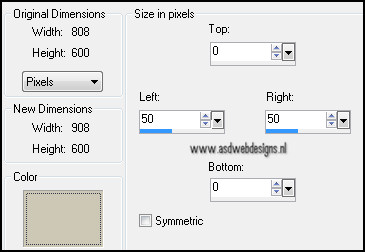
Selections -
Invert
Change your
foreground gradient - Style: Linear - Angle 45 - Repeats 2 -
Invert NOT checked
Fill the selection with the gradient
Effects
3D Effects - Dropshadow - 0 - 50 - 20 - 17 - #000000
Effects 3D Effects - Dropshadow - 0 - Minus 50 - 20 - 17
- #000000
Keep selected
21.
Selections -
Promote Selection to Layer
Effects -
Plugins - Filters Unlimited - Toadies -
Ommadawn
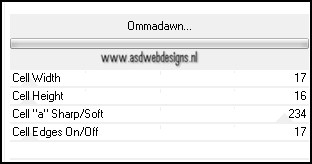
Image - Resize - 105% - Resize all layers not
checked
Effects -
Distortion Effects - Pinch - Strength 50%
Layer Palette -
Set the Blend Mode of this layer to "Soft Light"
Selections - Select
None
22.
Go back to Tube "Msb_Deco_Diamond_01" - Edit - Copy
On
your work image - Edit - Paste As New
Layer
Effects -
Plugins - MuRa's Meister - Copies
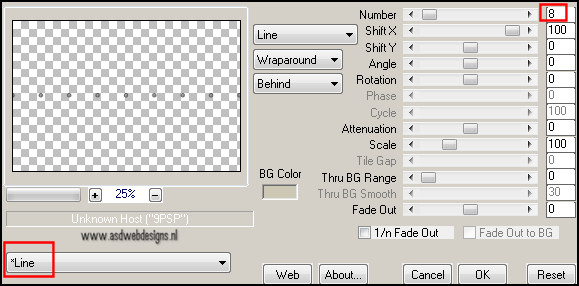
Image - Free Rotate - Left - 90°
Effects - Image Effects -
Offset
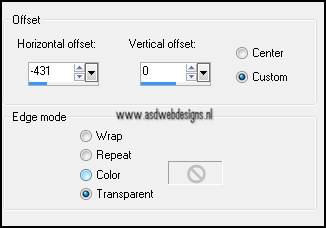
Adjust - Sharpness -
Sharpen
23.
Layers - Duplicate
Image - Mirror
Layers - Merge - Merge
Down
Effects 3D Effects - Dropshadow - 1 - 1 -
50 - 1 - #000000
24.
Image - Add
Borders - Symmetric checked - 1 px -
#413e3a
Image - Add
Borders - Symmetric checked - 2 px -
#cdc7b5
Image - Add
Borders - Symmetric checked - 1 px - #413e3a
25.
Selections
- Select All
Image - Add
Borders - Symmetric checked 50 px -
#cdc7b5
Selections Invert
26.
Go to the image you have minimized
earlier in the tutorial
On this image - Layers - Merge - Merge
All
Edit - Copy
Back to your work image - Edit - Paste
into Selection
Keep selected
27.
Layers - New Raster
Layer
Open Image "Msb_BG_
27-5-12" - Edit - Copy
On your work image - Edit -
Paste Into Selection
Layer Palette - Set the Layer Opacity
of this layer to 40
Layers - Merge - Merge all (Flatten)
Keep selected
28.
Selections -
Invert
Effects 3D
Effects - Dropshadow - 5 - 5 - 30 -
15 - #000000
Effects 3D
Effects - Dropshadow - Minus 5 -
Minus 5 - 30 - 15 -
#000000
Selections - Select
None
29.
Image - Add
Borders - Symmetric checked - 1 px -
#413e3a
Image - Add
Borders - Symmetric checked - 2 px -
#cdc7b5
Image - Add
Borders - Symmetric checked - 1 px - #413e3a
30.
Add
your name or watermark, save as JPG file and you're
done!
With
special thanks to my testers,
this is what they
made:
Martalip:

**
Chris:

Home
ASDwebdesigns
|
In accordance with Title 17
U.S.C. Section 107, any
copyrighted work in this tutorial
is distributed under fair use without
profit or payment to those who
have expressed a prior interest in receiving
the included information for
non-profit research and
educational or criticism purpose
only.
|